|
The prototype database has been developed using Microsoft Access XP (2002). You will need to have a computer running under Microsoft Windows 2000, or Windows XP, although you do not need to have a copy of the Access software if you have been issued a CD copy of the database that includes the Access XP Runtime files.
All files that are loaded onto your computer have been tested with up to date anti-virus sotware.
Getting started information is arranged as follows:
The opening main menu
Once installed, double clicking on the CEMAS file should present you with the main menu screen. You can see what it looks like in the following image. The main components of the database are accessed from the buttons on the main menu as shown.
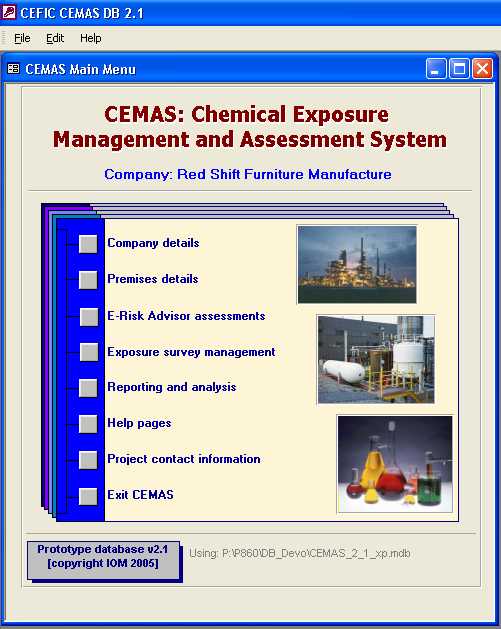
Access to Help
Within any of the screens and data-entry forms in CEMAS Help for that screen can be accessed by clicking on the Help item on the Menu bar at the top of the screen, as seen in the illustration above. Also, clicking on the button Help pages on the main CEMAS menu, will open up a list of all the CEMAS help pages that can be browsed.
Access to further help pages and information on the main components of CEMAS is available from the Help Menu on the top left of each web-based help page, and also via various links to further relevant information throughout the text.
The CEMAS help pages are produced as simple HTML-based pages. They are located, as a mini web site, in the Guide subfolder of CEMAS. In this format the information files can be easily updated and are accessible via a standard web browser (rather than the Windows-based help system), and the same information can be mounted on the central CEMAS web site http://www.cemas.info.
From the Help pages, return to CEMAS by closing your browser window, or using the back button.
For virtually all screens and fields in CEMAS a brief summary of the data to be entered in each field is given via "ToolTips". These appear by hovering the mouse pointer over a field so that the tooltip is highlighted.
to top
General layout of the database and key data elements
The general strategy for use of the database is that basic information about the Company (or other organisation) is added to the database. Then the details of one (or more) Premises is entered for the Company. This includes a basic description of the Premises and its attributes, and key data about the Processes being carried out and the Workplaces where these processes operate. This information can then be used then used to provide background data for both the E-Risk Assessments and for collected Exposure Monitoring (Exposure Survey) data. A generalised schematic of the related data is shown in the figure below.
The diagram below aims to illustrate the general layout of the main data elements and how they are related in very general terms: The Premises; Exposure Survey Planning and Measurement; and E-Risk Assessment (ERA) data are presented, showing each of their main components, and how these are linked together.
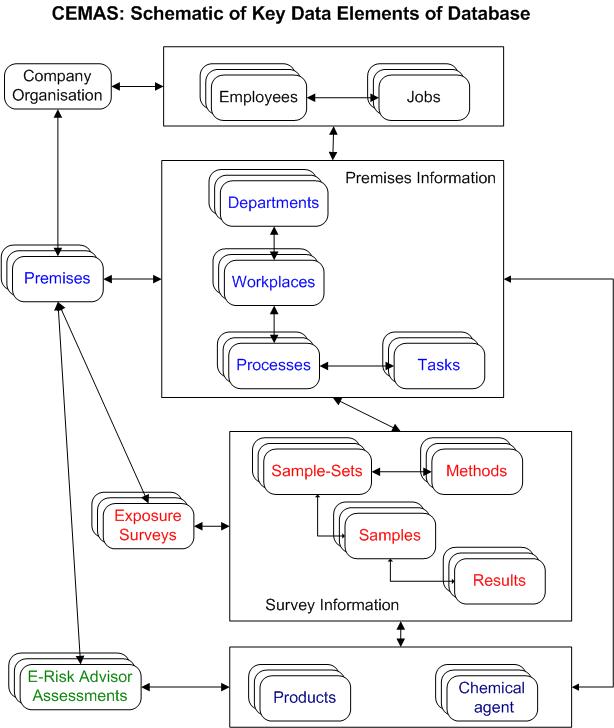
The Company or Organisation has data for one or more Premises. Basic data about the Premises themselves and important attributes of the Premises (Processes; Tasks; Workplaces; etc) is built up, and referred to by the measurement data collected.
As the use of CEMAS grows the possibility of sharing suitably anonymised data may develop so that the top level Company or Organisation could in time be a CEFIC Sector or other operational grouping of interest to the chemical industry.
As ERA assessments and Exposure Monitoring Survey data is added it is linked to the basic information about the Premises (Processes; Tasks; Workplaces; etc) so that the re-entry of data is minimised, and the possibilities for reporting, by different characteristics of the company, are enhanced. Exposure Survey data can record detailed contextual information about the circumstances and conditions at the time of the survey and exposure monitoring.
As the bank of data is built up, Analysis and Reporting can be be enabled to summarise data by different attributes and to present the related, or contextual data recorded with these.
At the moment the CEMAS prototype is set up to handle Inhalation and Dermal exposure samples. We have tried to inlude as many relevant data items, or variables, as possible, without necessarily making them mandatory at this stage. We have also included several other items that describe the context of the samples. The data items, and their categories include those recognised and documented as standard requirements for Workplace Exposure Data Recording as described by:
- The European Foundation For The Improvement Of living and Working Conditions, Working Group on Exposure Registers In Europe - see Rajan R, Aylesburg R, Cason B, et al and the Working Group on Exposure Registers in Europe. European Foundation for the Improvement of Living and Working Conditions: Occupational Databases. A proposal for core information for workplace exposure measurements on chemical agents. Luxembourg: Office for Official Publications of the European Communities, 1996.
- The joint ACGIH - AIHA Task Group on Occupational Exposure Databases - see Lippmann M, Gomez MR, Rawle GM. Data elements for occupational exposure databases: guidelines and recommendations for airborne hazards and noise. Appl Occup Environ Hyg 1996; 11:1294-1311.
More detailed documentation on the place of CEMAS in the context of occupational exposure databases, and requirements for optional and mandatory will continue to be developed.
to top
Using CEMAS screens and forms
The prototype database is developed in Access XP (Access 2002). Screen design in CEMAS has attempted as far as possible to use standards and good practice applied to Windows and Access development projects, to produce a user interface that is consistent in style and operation. A typical screen, the employee screen, is shown below.
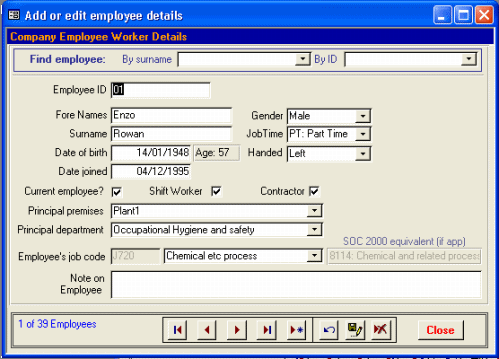
Data entry is usually made by typing the required data into a field on the form. Move from field to field by using the enter key or the Tab Key or using the mouse to place the cursor in a new area on the screen.
For virtually all screens and fields in CEMAS a brief summary of the data to be entered in each field is given via "ToolTips". These appear by hovering the mouse pointer over a field.
Some fields consist of drop down (or combo)boxes that allow the user to choose from a fixed list of items- these can be accessed by clicking on the down-arrow to the right of the field, or pressing F4 when the cursor is in the field.
Some fields with Yes or No answers are presented as check or tick boxes. These can be set by clicking in the box with the mouse or pressing the space bar whilst on that field.
Date fields should be entered in the format DD/MM/YYYY. By double clicking on a date field, a build-in calendar form will open, allowing dates to be chosen by mouse clicks.
Different records can be accessed by use of the navigation bar at the foot of the screen. This bar is the same for almost all of the forms in CEMAS, and the buttons can be clicked and used as shown below.
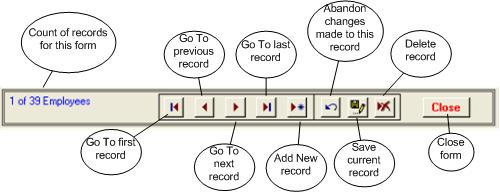
In addition some forms, (for example, as shown in the employee form screen above) have an additional method, using drop-down boxes at the at the top of the screen, to select and move to particular records.
If, after some data has been updated on the form, it is decided to abandon the update, use the abandon changes button, or pressing the esc key will also throw away changes.
Changes can be saved at any time using the save current record button. Updates to a record are saved also when moving from record to record, or upon closing the form.
to top
|