|
This is the Exposure Surveying and Monitoring help section for CEMAS. The main components of this Help section are:
When you click on the Exposure Survey Management button on the CEMAS main menu screen you will be asked to select the Premises using a drop-down list. This must be a Premises one that you have previously entered via the Premises details button from the main menu.
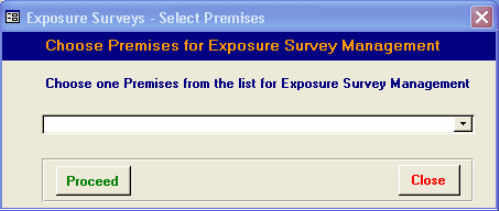
Then click proceed. Close will take you vback to the main CEMAS menu.
Defining a Survey
This will open the main Survey Definition and Planning screen as shown below. This screen allows the entry of the basic, and potentially some more advanced, facts about an exposure monitoring survey. You can now add a new survey or view or change an existing one. The standard navigation bar at the foor of the form can be used to move through existing records or to add new surveys.
Each survey should be given a reference ID and where possible a relevant name, to make it easier to recognise and to distinguish it in subsequent use.
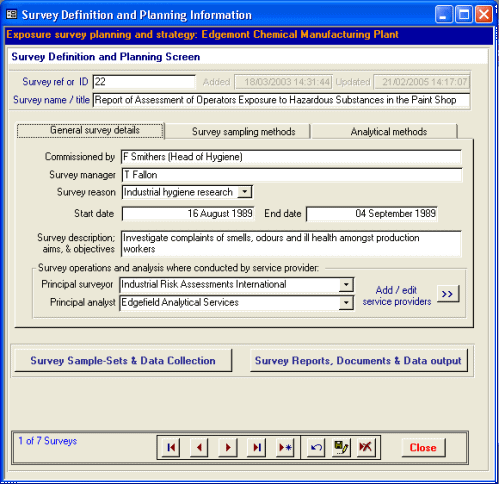
Not all data neds to be entered at once. Data that has been entered for a survey can be revisited later to update or to supplement the information recorded so far.
General survey details are entered into fields on the General Survey details tab of the form. Dates should be entered in the format DD/MM/YYYY or by using the CEMAS pop-up calendar by double clicking the mouse in a date field.
Selections can also be made from drop-down boxes that will present lists of possible entries.In many cases these lists can be supplemented with new entries applicable to your Company and Premises, and where this is possible it is indicated, as for example for Service Providers, in the example shown above.
to top
Survey sampling methods
The second tab on this form allows the recording of data on the survey sampling methods, as shown below. Entries for these items are all available from drop-down lists or simple tick boxes.
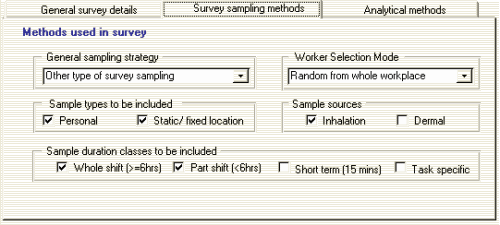
Adding analytical methods
The third tab on this form allows the recording of one or more analytical methods. These methods are the ones that will be used to analyse chemical agents from samples gathered in this the survey, as in thge example shown below.
At least one analytical method needs to be specified for each survey. Some surveys will require more than one.
The Record: navigation buttons at the bottom of the screen allow multiple records to be moved through or new ones to be added.
Specifying a method
The analytical method can be chosen from a list of those available from the drop down box.
To search for a specific method, or to add a new method that is is not available in the current list , use the Search/Edit methods >> button. A search term can be entered here. When the relevant method is found on the search form, double clicking the method code number will copy the method to the survey form and close the search form.
In the current version of CEMAS, most of the methods in place derive from the UK MDHS (Methods for the Determination of Hazardous Substances). For most of these methods, a Web link is displayed, and this can be followed to obtain further information on the method. Use of the detailed methods list is shown in the figure below.
New methods can be added to the list by clicking on the Add New Method button at the bottom of the search results form.
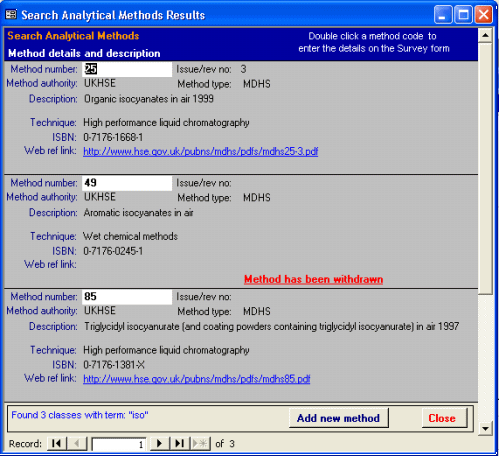
Because method data is referenced later on, when analytical results are calculated, at least one method must be added for each survey, and referred to when adding results. The limits of detection and the units are also required fields as these are used in the calcualtion of concentration.
to top
Adding Sample-Sets, Samples and Results
Clicking on the blue button - Survey Sample Sets and Data Collection, will open up the Sample Set definition screen. Further details on the use of Sample Sets, Samples and Results are available here
Survey Reports, Other Survey Documents and Outputting Data for Analysis
Clicking on the button - Survey Reports, Documents and Data Output, will open up a screen that allows Survey Reports to be run for the Current Survey and its Sample Sets. It can also be used to link other reports and documents for the current Survey, and allow Survey data to be output to Excel files for analysis by other programs, including SPEED. Further details on Survey Reporting are available here.
to top
|