|
This is the e-Risk Advisor (ERA) help section. The main components of this Help section are:
e- Risk is the name we have given to the decision aid incorporated into CEMAS. It is based on the UK Health and Safety Executive's COSHH Essentials approach, which was developed jointly by HSE and representatives from the chemical industry. You can find out more about COSHH Essentials and try their electronic version of the software tool from the HSE web site.
When you click on the e-Risk button on the menu page you will be asked to select the premises using a drop-down list. This must be one that you have previously entered.
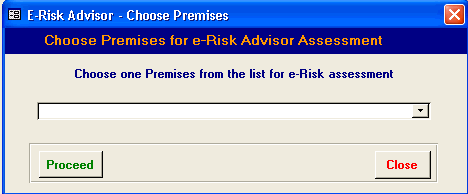
Then click proceed.
You should now have the introductory screen as shown below.
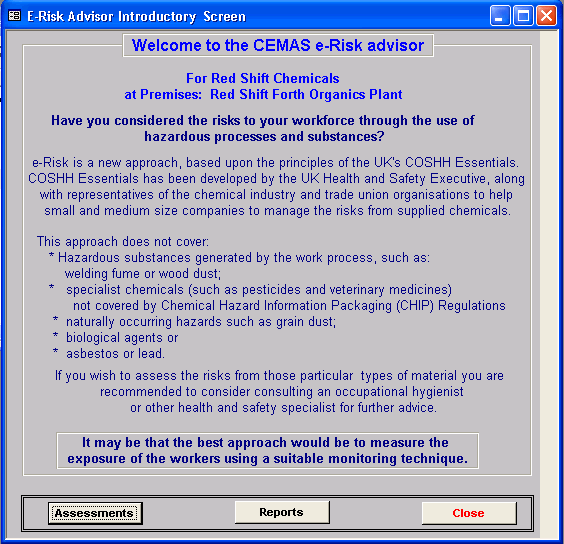
to top
The screen describes the limitations of the e-Risk advisor and cautions that measuring the exposure in your workplace will provide a more reliable assessment of the actual levels.
Click Assessments to proceed.
You can now either add a new assessment or view or change an existing one. Use the drop-down box at the top of the screen to select a particular existing record or step through the existing assessments using the controls at the bottom of the screen.
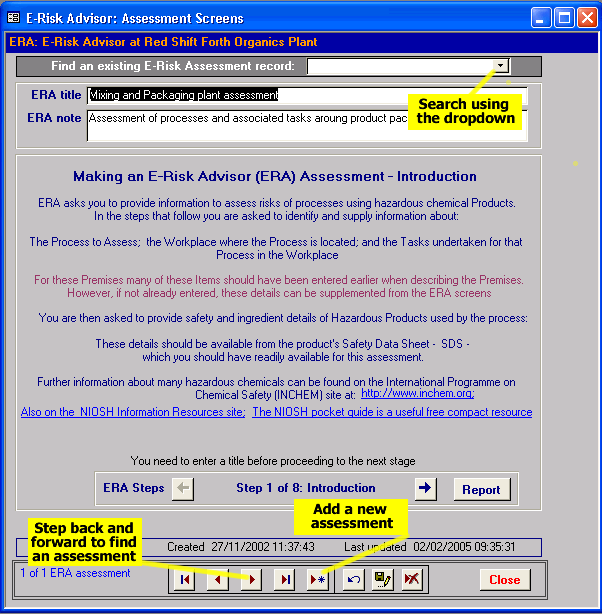
to top
There are eight steps in the e-Risk Advisor
Click the  button to create a new assessment record. button to create a new assessment record.
1. The next step is to add an ERA title and note for this assessment in the boxes at the top of the screen. Click the  button to move to the next step. button to move to the next step.
2. Now select the process and workplace or add new ones using the buttons at the right hand side of these sections.
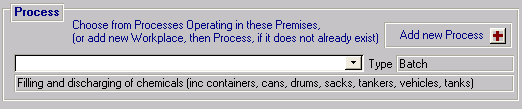
3. Choose one or more tasks from the drop down list or alternatively add a new task using the  button. Add an ERA process-task note if you wish and then click to move to step 4. button. Add an ERA process-task note if you wish and then click to move to step 4.
4. Type the name of the product in the box then choose the product category, state (solid or liquid) and process role (raw material, intermediate or final product) from the drop down lists. If more than one product is used then add these details, for each product. Move on to the next step when the details for all products are complete.
to top
5. You now need to add some further details for each of the products you have identified. First select a product using the drop down. Then we need to add the information within each of the tabs by clicking on each in turn.
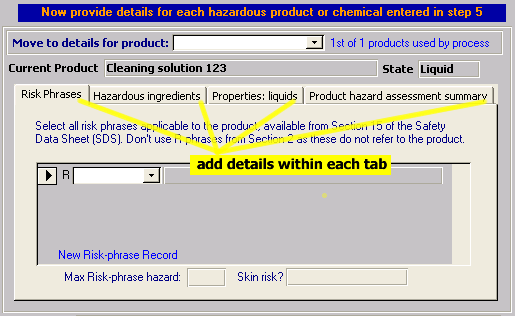
Tab 1 - Risk Phrases: add the risk phrases (R-phrases) relevant to this product. You should be able to find these on the safety data sheet provided by the supplier. There may be several and you should add all of them.
Tab 2 - Hazardous Ingredients: choose each of the hazardous substances in this product from the drop down list or use the search button  to find the substance. The completed section would look like this for three substances in the product. to find the substance. The completed section would look like this for three substances in the product.
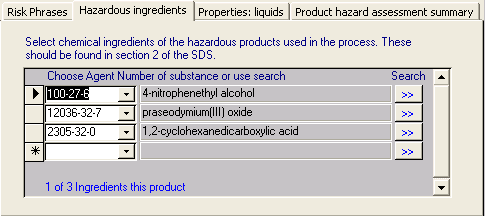
Tab 3 - Properties: This tab will differ depending on whether the product is a liquid or a solid. For a liquid it will look like this.
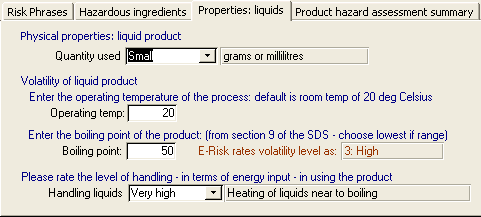
You should add the quantity used from the drop down list, the operating temperature and the boiling point of the liquid (in deg Celsius), plus the energy involved in handling the product - using the drop down list.
For solids you should select the quantity being handled, the dustiness of the product and the energy involved in handling the product - all from drop down lists.
to top
Tab 4 - Product hazard assessment summary contains a summary of the hazard category derived by e-Risk and whether or not there is a skin risk. The interim control approach is also identified.
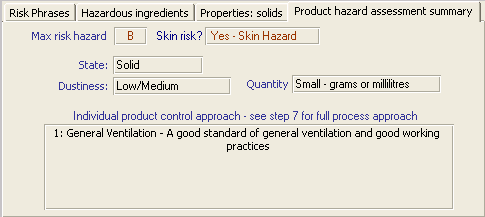
Now repeat the process for the remaining products in this assessment by selecting the next product (Move to details for product:).

Move to the next step.
6. Select the type of control measures currently in place, using the drop down list.
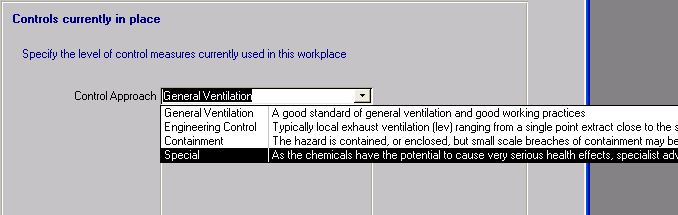
7. Moving on to step 7 shows the overall e-Risk evaluation.
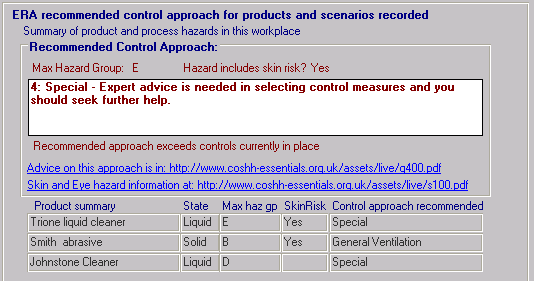
In this case the maximum hazard group is E and there is a possible skin risk from using these materials. The recommended control option is shown in the white box (e.g. Special) and there are some sources of advice shown as hyperlinks below the box (You will need access to the internet to access these). Details of each of the products and the assessed values are summarised below the links.
to top
8. The final screen provides space for you to plan forward actions.
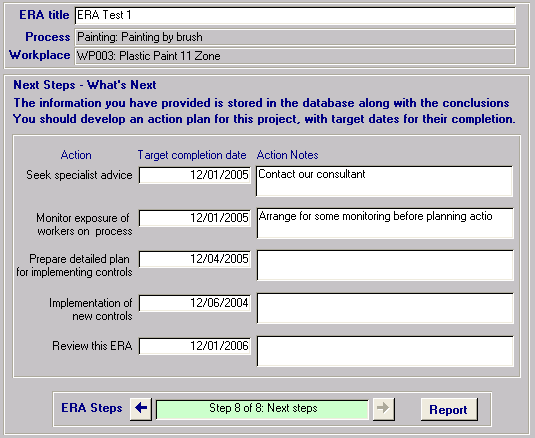
Clicking on the Report button will generate a two page summary of the assessment that you can print. Further details on report production fore-Risk in CEMAS can be found here.
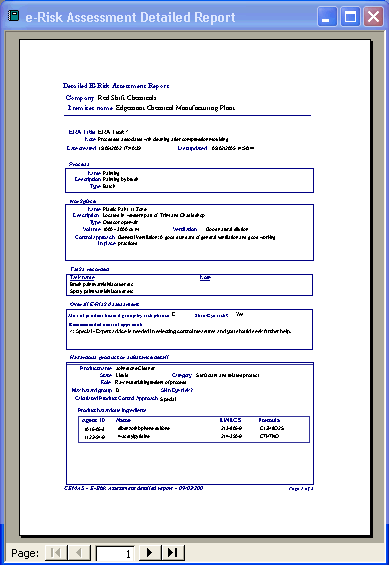
to top
|